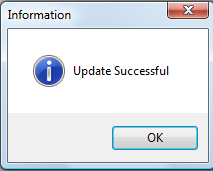- only the Administrator can access the Tools function.
- only the Administrator can access the Tools function.
The Change Compliance Date - will update a selected Compliance Date. Compliance Dates determine whether a debt goes to the Department of Revenue and Education Lottery. During the weekend processing only those debts whose Compliance Dates have passed are submitted. It is the Starting Date for authorizing the collection of debts. Compliance Dates are often dates in the future, as the notification letters require 30 days before debts can be submitted to the Department of Revenue and Education Lottery. There is no 30 day rule on submitting to the Clearinghouse. Putting a Compliance Date in the future is like post-dating a check, it is held until the date is reached.
Frequency: This process can be run at anytime. Whenever a group of debts, or even all debts, have the wrong Compliance Date.
 - only the Administrator can access the Tools function.
- only the Administrator can access the Tools function.
 - In the event that a group of debts needs the Compliance Date moved forward or backward, this powerful option simplifies the process. Don't use the Edit Debtors screen to manually change each Compliance Date when this function will do it much quicker.
- In the event that a group of debts needs the Compliance Date moved forward or backward, this powerful option simplifies the process. Don't use the Edit Debtors screen to manually change each Compliance Date when this function will do it much quicker.
 - To see a selected list of debts with specific Compliance Dates, run a Compliance Report. This will assist in determining what dates need to be changed.
- To see a selected list of debts with specific Compliance Dates, run a Compliance Report. This will assist in determining what dates need to be changed.
 - this powerful function has one option that will change ALL debts to one Compliance Date. This cannot be un-done so be sure if you use that option it is what you intend to do. Changing all Compliance Dates is not as serious as changing ALL Expiration Dates.
- this powerful function has one option that will change ALL debts to one Compliance Date. This cannot be un-done so be sure if you use that option it is what you intend to do. Changing all Compliance Dates is not as serious as changing ALL Expiration Dates.
1. From the Main Menu click Tools:

2. The Tools menu options:
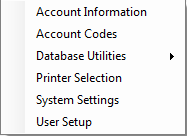
3. Move the mouse over Database Utilitiesand click this option:
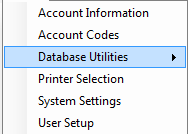
4. Move the mouse over Change Compliance Date and click this option:
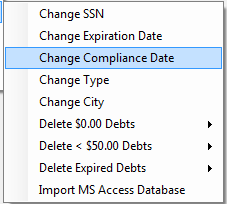
5. A dialog screen appears:
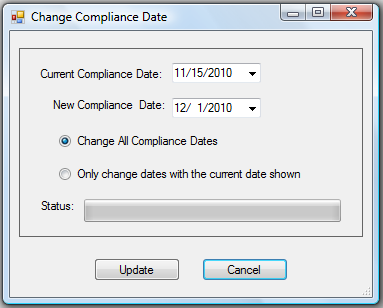
- Enter a Current Compliance Date (or click the down arrow for the Calendar) for one or more debts, such as:
- Enter a New Compliance Date, such as:
- To only change the debts for the selected Current Compliance Date click
- This changes any Compliance Date of debts 11/15/2010 to a Compliance Date to 12/1/2011
- The following appears:
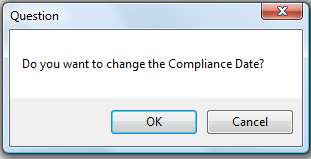
- Click
to abort the change and return to the selection screen
- Click
to begin the process and when completed the following appears:
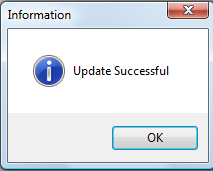
- Enter a
- Click
for the following:
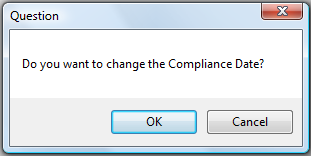
- Click
to abort the change and return to the selection screen
- Click
to begin the process and when completed the following appears: